Are you tired of mediocre sound quality on your Windows computer? Do you want to take control of your audio and make it sound just the way you like it? If so, you’re in the right place. In this introductory guide, we’ll walk you through the process of getting started with Equalizer APO, a powerful tool that allows you to improve your audio experience on Windows.
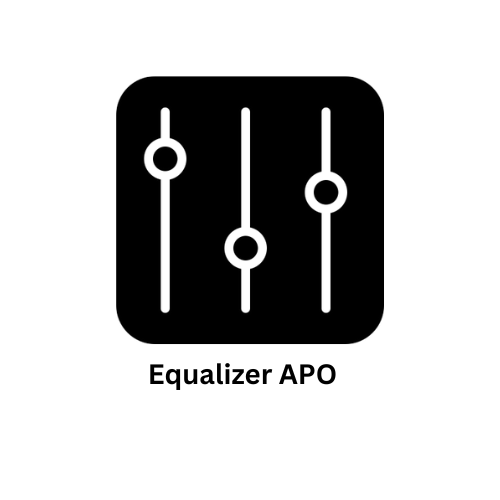
What is Equalizer APO?
Equalizer APO, short for Audio Processing Object, is an open-source audio equalization software designed specifically for Windows. It operates at the driver level, which means it can enhance audio across all applications and outputs on your computer, whether you’re listening to music, watching videos, or playing games. With Equalizer APO, you can create custom audio profiles to fine-tune your sound and bring out the best in your headphones or speakers.
Installation Steps
Let’s get started with Equalizer APO. Follow these steps to install it on your Windows computer:
Step 1: Download Equalizer APO
- Visit the official Equalizer APO website to download the latest version of the software.
- Make sure to download the correct version for your Windows architecture (32-bit or 64-bit).
Step 2: Run the Installer
- Run the downloaded installer and select your audio output device (e.g., your headphones or speakers) during the installation process. This is the device Equalizer APO will enhance.
- You may need to restart your computer to complete the installation.
Configuration
Now that Equalizer APO is installed, it’s time to configure it to your preferences. Here’s how:
Step 3: Configuring Equalizer APO
- Locate the Equalizer APO Configuration Editor in your Windows Start menu and open it.
- In the Configuration Editor, you’ll see a list of all your audio devices. Click on the one you selected during installation.
- Adjust the equalization settings to your liking. You can use the graphical interface to boost or reduce specific frequencies. Play around with it to find the sound that suits your taste.
- Save your configuration by clicking the green checkmark button.
Using Equalizer APO
With Equalizer APO properly installed and configured, you’re ready to enjoy enhanced audio. Here are a few tips on how to use it effectively:
- Experiment: Don’t be afraid to experiment with different settings to find the audio profile that works best for you. Every pair of headphones and speakers is unique, so your settings should reflect your specific hardware.
- Create Profiles: You can create multiple profiles for different scenarios, like music, movies, and gaming. Switch between these profiles easily to optimize your audio experience for different activities.
- Stay Updated: Keep an eye on the Equalizer APO website for updates and improvements. The open-source community often releases new versions with enhanced features and bug fixes.
Now that you’ve taken your first steps into the world of Equalizer APO, you can enjoy a more personalized and immersive audio experience on your Windows computer. Whether you’re a music enthusiast, a movie buff, or a serious gamer, Equalizer APO empowers you to tailor your sound exactly the way you want it. So go ahead, install it, tweak those settings, and immerse yourself in superior audio quality. Your ears will thank you!